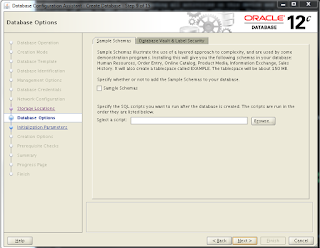Create a staging directory on your application server and download the files from OTN. Make sure to set the profiles perfectly for the database and you do have all the directories set with right permissions. Check the RPM’s based on you operating system stipulations.
You can install client based on your requirements below are the install types and space requirements.
Once you log on to the machine
[Sajid@Sajid Server stage]$ ls
linuxamd64_12102_client.zip
[Sajid@Sajid Server stage]$ unzip linuxamd64_12102_client.zip
[Sajid@Sajid Server stage]$ ls
client
[Sajid@Sajid Server client]$ ls
-rwxrwxr-x 1 oracle oinstall 500 Feb 6 2013 welcome.html
-rwxr-xr-x 1 oracle oinstall 8537 Jul 7 2014 runInstaller
drwxr-xr-x 4 oracle oinstall 4096 Jul 7 2014 install
drwxrwxr-x 2 oracle oinstall 4096 Jul 7 2014 response
drwxr-xr-x 14 oracle oinstall 4096 Jul 7 2014 stage
Select the install method and hit next. Most of the shops opt for Administrator, you can even proceedwith instant client and runtime. If you like to add some custom parameters you need to choose custom as of now I am choosing Adminitrator.
Select language and hit Next
Select appropriate Oracle base and Software location and hit next
Save the response file in case you would like to do silent install for any other fresh installs.
Your client is installed successfully. Update your tnsnames.ora file and test your database connection.
sqlplus username/password@<Server Name>/<DB Name>
The above screen will pop up when you do custom install all the rest of the steps are pretty much similar to Administrator but her you can choose any components based on your requirement.